Ahh, springtime! The air is fresh and crisp. The world feels new and full of possibilities. What better time to make your home feel the same way?
Spring cleaning is one of our favorite unofficial holidays but we only recently learned its origins. In the early 1800s, cold weather forced people into the warm embrace of soot-producing heating methods like fire, coal, and oil. Once the warmer weather started rolling in, it was a necessity to clean all of the soot that settled in people’s homes.
Obviously, we’ve come a long way since then. Now we get alerts when our air purifier filter needs to be changed. It’s still good to air your place out after a stuffy winter but now spring cleaning is more of an act of rebirth for you and your space.
These days there’s more to spring cleaning than dust-busting and closet cleanouts. There’s never a bad time to do spring cleaning, even if it’s almost summer. This is why we’re going to take you through a few digital spring cleaning tips to help you declutter and take control of your digital life as well.
Picture this!

Not having enough storage on your phone or cloud backup can be frustrating. Especially when you get the notification when you’re trying to take a picture or video. If this has happened to you here’s what you can do.
Open your photos and go to Media Types.
Instead of trying to review all the photos on your phone all at once on an infinite scroll, break up the task into bite-sized portions. Going down the list one by one, review the different types of pictures and videos makes it much more manageable to narrow down what is being stored.
Different media types also take up different amounts of storage per file. Keep this in mind if you’re trying to create space. Slo-mo videos take up more space than regular videos, portraits take up more space than regular pictures, and long videos will take up more space than short ones.
Another tip, when reviewing photos and videos for deletion is the Select tool. Instead of deleting everything one-by-one until your brain melts, press the Select button and choose multiple photos at a time. Then delete them in bulk.
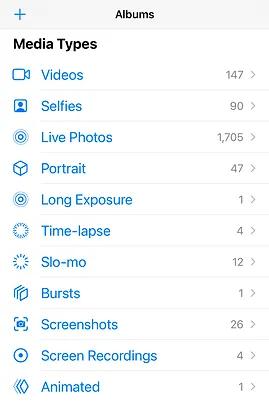

Select button in the top right
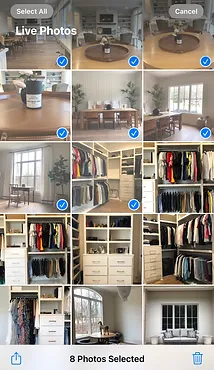
Choose what you’re deleting
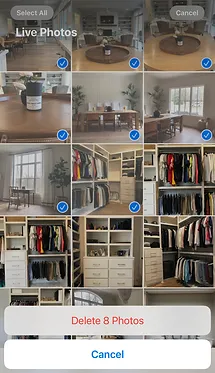
Delete!
Make sure after you’ve completed these steps you go into your Recently Deleted album. Iphones hold on to what you delete for 30 days before automatically deleting them permanently. This is great if you accidentally deleted something but if you’re trying to free up space on your phone and you know you want to delete everything in the Recently Deleted album you have to go in and delete them permanently right away.
Email Overload
Last year 300.4 billion emails were sent and received so it’s completely understandable that without a good set of labels and the discipline to keep up with them, it’s all too easy for your inbox to become overstuffed.
As the famous Chinese proverb says,
“A journey of 1000 unread emails starts with one newsletter”
Or something like that…
Find one recurring email sender you want to reduce, let’s say JunkMail@OverstuffedInbox.com, search the email address in your inbox search bar.

Once you’ve got the results from your search, use the select all function and delete those unneeded emails away in bulk.
If you want to search for something specific besides just a sender’s email try advanced search. Using an advanced search you can find:
- Emails that contain specific words or phrases (like unsubscribe or newsletter)
- Emails with large attachments taking up storage space
- Emails sent on specific dates
- Much more
The end goal is to get your inbox to zero, and here’s why.
Imagine if every piece of mail you ever received was in your mailbox.
Letters, bills, magazines. Some opened, some unopened. All just left in your mailbox in a giant, unsorted heap. How would you find something from the heap if you needed it? How would that make you feel? How would your neighbor feel?
Whether you’re clearing your inbox through deleting correspondence you don’t need or labeling every email you receive and archiving it out of your inbox. The inbox is for emails you actively need or are working on. Everything else should be labeled and archived.
If you want to dive deeper than bulk deleting recurring emails, take a look at your emails that are over 5 years old. Do you need them all? Review, purge and repeat going back through time.
Password Protection
We’ve noticed a lot of people lately keeping notebooks with their passwords handwritten in them for safekeeping. Yes, we’re talking to you dad.
Instant Messenger log-in, changing it up is good practice.
With this method, the negatives really outweigh the positives.
On the plus side, you have all your accounts and passwords at your fingertips, but what happens if you lose it? Or if it gets ruined and isn’t legible anymore? You could be locked out of your accounts, or worse be handing over the keys to the kingdom to whoever finds your notebook.
Instead of this, we recommend using LastPass to store and protect your usernames and passwords.
We also recommend regularly changing your passwords. As much as you love the password you used for your AOL
Spring is the perfect time to update your passwords and the method you use to keep yourself and your digital world safe. Changing your password minimizes your risk of breaches and helps keep your digital assets safe.